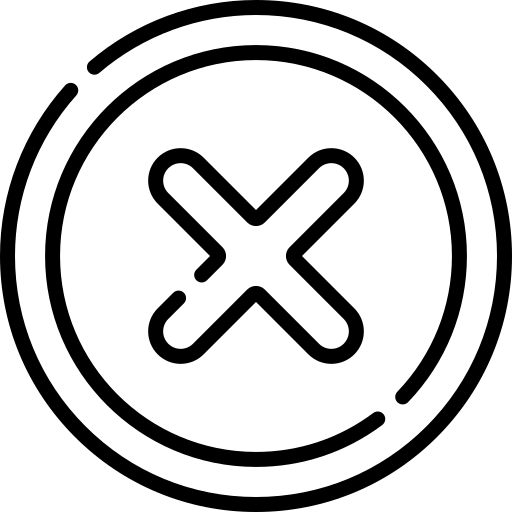Table of Contents
INTRODUCTION
The HTML <picture> element is used to offer multiple versions of an image for different display/device scenarios. Multiple versions of an image can be specified using one or more HTML <source> element and one <img> element.
The browser will go through each <source> element and selects the best image. When no image match, the <img> element serves as an fall-back mechanism and the image specified by it is selected and displayed.
The common uses of <picture> element is listed below.
- <picture> element is used to offer image in multiple image formats, incase certain formats are not supported by each browser.
- It saves bandwidth and optimise page load time by loading the most appropriate image.
- It is used to provide higher pixel-density versions for high dpi displays and lower-density versions for standard displays.
- You can provide an cropped or simpler image with lesser details for smaller displays like mobiles.
<picture>
<source srcset="image-large.jpg" media="(min-width: 800px)">
<source srcset="image-medium.jpg" media="(min-width: 500px)">
<img src="image-small.jpg" alt="A responsive image">
</picture>ATTRIBUTES
The HTML element only has global attributes. Below are few attribute of the HTML <source> element which play an important role in selecting the image of <picture> element.
1. media
The media attribute is used to specify an media condition for
each <source> element. The browser evalutes the condition and selects the image specified by
the <source> element if condition evaluates to true.
If the condition evaluates to false then browser evaluates next <source> element.
If no condition matches then image specified by <img> element is selected.
2. srcset
The srcset attribute is used to specify Different versions of an image and what size each image is. Its value is an comma seperated list of strings with each string specifying an image. Each strings contains the following information.
- An URL of the Image.
- An Optional whitespace followed by
- width descriptor or
- pixel density descriptor
This attribute has been described in great details on our HTML Img element page.
3. type
The media attribute is used to specify the MIME type for the Image in the <source> element. If an image type is not supported by browser then that <source> element is skipped.
Example :
<picture>
<source srcset="image-large.avif" type="image/avif">
<source srcset="image-medium.webp" media="image/webp">
<img src="image-small.jpg" alt="A responsive image">
</picture>Tag Omission
The HTML <picture> element must have have both start tag and end tag.
Permitted Content
The HTML <picture> element can have one or more HTML <source> element and must have one <img> element.
Frequently Asked Questions(FAQ)
How does the <picture> element differ from the <img> tag?
- The <img> element is used to display a single image.
- It does not provide built-in responsiveness for different screen sizes.
- You can specify only one image source using the src attribute.
- The <picture> element allows you to define multiple image sources.
- It enables responsive images, loading different images based on screen size or format support.
- Uses <source> elements to define different image versions.
- The <img> element inside <picture> serves as a fallback if none of the sources match.
How do you use the <picture> element to serve different image formats?
For example:
<picture>
<source srcset="image.avif" type="image/avif">
<source srcset="image.webp" type="image/webp">
<img src="image.jpg" alt="Description of the image">
</picture>How do you use the <picture> element for responsive images?
For example:
<picture>
<source media="(min-width: 800px)" srcset="large.jpg">
<source media="(min-width: 400px)" srcset="medium.jpg">
<img src="small.jpg" alt="Description of the image">
</picture> Published: 25 May
2025
Published: 25 May
2025 5-min read
5-min read